Preview Configuration
Text types
文本类型
The extensions of the files you want to preview as text, split by ,, such as txt,md,go,tsx.
要作为文本预览的文件扩展名,用 , 分隔,例如 txt,md,go,tsx。
Audio types
音频类型
The extensions of the files you want to preview as audio, split by ,, such as mp3,wav,m4a.
要作为音频预览的文件扩展名,以 , 分隔,例如 mp3,wav,m4a。
Video types
视频类型
The extensions of the files you want to preview as video, split by ,, such as mp4,webm,ogg.
要作为视频预览的文件扩展名,以 , 分隔,例如 mp4,webm,ogg。
Image types
图片类型
The extensions of the files you want to preview as image, split by ,, such as jpg,jpeg,png,gif,webp.
要作为图像预览的文件扩展名,以 , 分隔,例如 jpg,jpeg,png,gif,webp。
Proxy types
代理类型
The file extensions to be downloaded through the program proxy, split by ,, such as m3u8,url.
要通过程序代理下载的文件扩展名,以 , 分隔,例如 m3u8,url。
Proxy ignore headers
代理忽略头部
Do not forward request headers, such as authorization,referer, when downloading through the program proxy.
This can prevent download failures caused by header parameter leakage.
当通过程序代理下载时不转发的请求标头,例如 authorization,referer。
可以避免请求头参数泄露导致下载失败。
External previews
外部预览
A json object that contains the external preview settings, It is defined as
interface {
[extensions: string]: {
[name: string]: string //(url)
}
}the first key extensions is the file extensions separated by , (if it starts with /, it will be considered a regular expression), and the value is also a key-value object, the key is the preview name, and the value is the external url.
For the external URL, we provide some variables for you to use:
Basic variable:
$url: the URL of file, such ashttps://openlist.example.com/p/file.pdf.$durl: the direct URL of file, such ashttps://oss.example.com/cloud/user/2020/01/01/file.pdf.$name: the file name
Extended variables: Add [eb_] before the basic variable, where e means encodeURIComponent, b means base64, such as:
$e_url: encodeURIComponent($url)$b_url: btoa($url)$eb_url: encodeURIComponent(btoa($url))
Finally, the External previews will displayed a Open with menu while current file matched the extensions. For example, set External previews to
{
"txt": {
"Notepad": "notepad://$url"
},
"/.*/": {
"VSCode": "vscode://$url"
}
}when we enter a file with the extension txt, it will show: 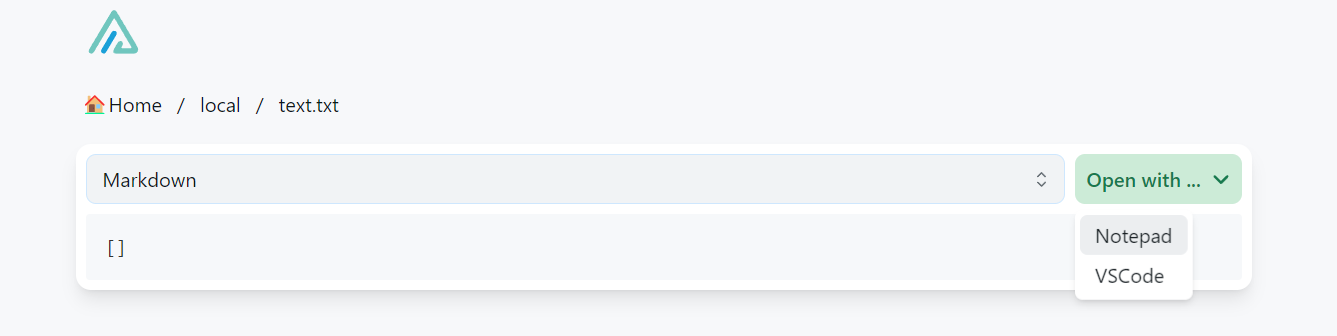
一个包含外部预览设置的 json 对象,定义为
interface {
[extensions: string]: {
[name: string]: string //(url)
}
}第一个key extensions 是用 , 分割的文件扩展名(如果以 / 开头会被认为是正则表达式),value 也是一个 key-value 对象,key 是 预览名称,值为外部网址。
对于外部 URL,我们提供了一些变量供您使用:
基础变量:
$url: 文件 URL,如:https://openlist.example.com/p/file.pdf。$durl: 文件直链 URL,如:https://oss.example.com/cloud/user/2020/01/01/file.pdf。$name: 文件名
拓展变量: 在基础变量前添加 [eb_],其中 e 表示 encodeURIComponent,b 表示 base64,如:
$e_url: encodeURIComponent($url)$b_url: btoa($url)$eb_url: encodeURIComponent(btoa($url))
最后,当当前文件与“扩展”匹配时,“外部预览”将显示“打开方式”菜单。 例如,将“外部预览”设置为
{
"txt": {
"Notepad": "notepad://$url"
},
"/.*/": {
"VSCode": "vscode://$url"
}
}当我们输入一个扩展名为 txt 的文件时,它会显示: 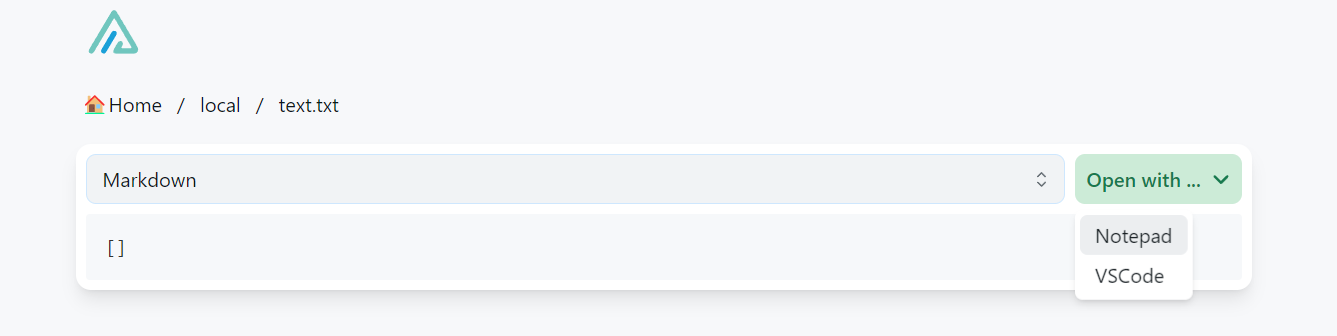
Iframe previews
Iframe 预览
Similar to External previews, but it will embed an iframe in current page directly.
You need to enter a preview HTML page, and then pass the file address as a parameter to the page using a variable. The available variables are listed in the previous section.
TIP
If you want to use self-deployed OnlyOffice to preview office files, you can add the configuration like this here:
{
"doc,docx,xls,xlsx,ppt,pptx": {
"OnlyOffice": "you_only_office_url"
}
}Deploying and using OnlyOffice Reference:
类似于 外部预览,但它会直接在当前页面中嵌入 iframe。
您需要填入一个预览的 HTML 网页,然后将文件地址通过变量作为参数传给网页。可以使用的变量见上节。
TIP
如果你想使用自部署的 OnlyOffice 预览 Office 文件,可以在这里添加如下配置:
{
"doc,docx,xls,xlsx,ppt,pptx": {
"OnlyOffice": "you_only_office_url"
}
}部署和使用 OnlyOffice 参考:
Audio cover
音频封面
The default audio cover.
歌曲无播放封面时显示的默认封面。
Audio autoplay
自动播放音频
Whether to automatically play audio files.
是否自动播放音频文件。
Video autoplay
自动播放视频
Whether to automatically play video files.
是否自动播放视频文件。
Preview archives by default
默认情况下预览档案
After enabling this option, compressed files will be previewed by default (as shown in the image below). Although it will consume some server bandwidth, a full download will not occur. If you wish to disable the preview for compressed files, turning off this option will change the default behavior to download mode.
启用此选项后,默认会对压缩包格式的文件进行预览(如下图所示)。虽然会消耗一些服务器流量,但不会进行完整下载。如果您希望关闭压缩包格式的预览,关闭此选项后,默认行为将改为下载模式。
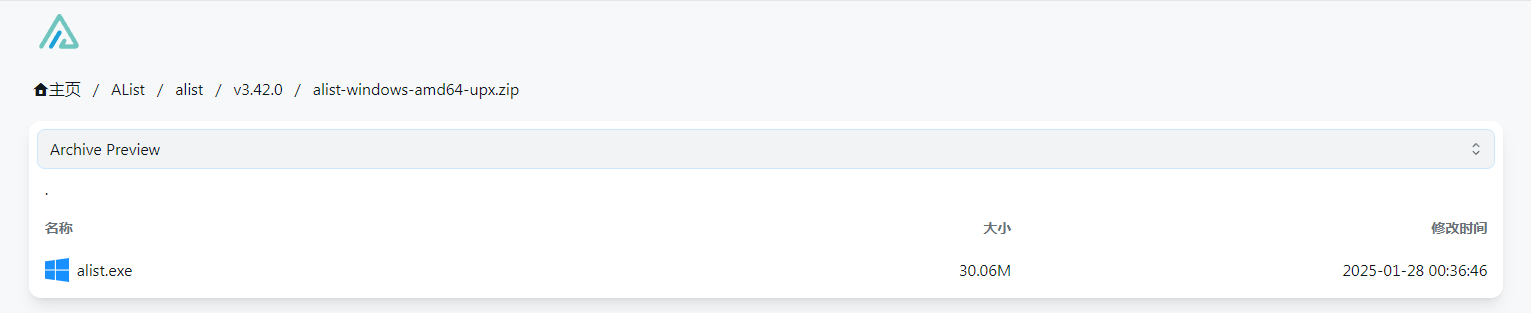
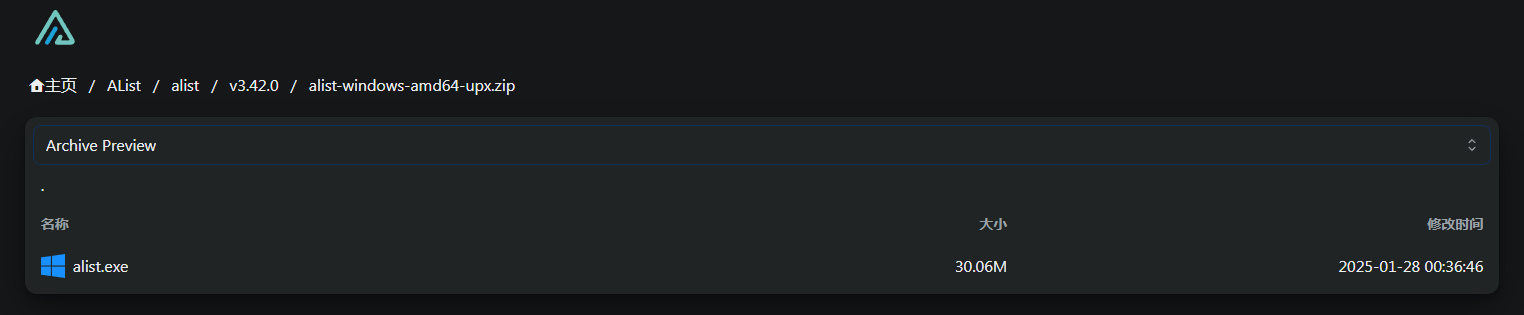
Readme autorender
Readme 自动渲染
After closing, the content of files like readme.md will no longer be automatically rendered.
By default, readme.md, footer.md, and bottom.md will be rendered at the bottom of the file, while header.md, top.md, and index.md will be rendered at the top of the file.
关闭后,readme.md 等文件的内容将不会被自动渲染。
默认情况下,readme.md、footer.md 和 bottom.md 会渲染在文件底部,而 header.md、top.md 和 index.md 会渲染在文件顶部。
Filter readme scripts
过滤 Readme 文件中的脚本
Prevent virus script attacks. After turning it on, the contents of readme.md will be displayed in text form.
- Including but not limited to strikethrough, tables, task lists, etc. displayed in text form
- The specific effects are as follows:

防止病毒脚本攻击,开启后会以文本形式显示 readme.md 内容。
- 包含但不限于 删除线、表格、任务列表等以文本形式展示
- 具体效果如下


Force preview
强制预览
We can force the preview type through the type query parameter.
Available values:
UNKNOWN
FOLDER
VIDEO
AUDIO
TEXT
IMAGEExample: http://yourdomain/test-file.ahk?type=text
可以通过 type 请求参数来强制设置预览类型。
可选值:
UNKNOWN
FOLDER
VIDEO
AUDIO
TEXT
IMAGE示例: http://yourdomain/test-file.ahk?type=text